 3DGenV
3DGenV
The exploration of examples as well as the test of your GEDCOM file are performed directly in the software that you can launch using the button at the bottom of this page after having read the following instructions.
The software will open in a new tab of your browser and will appear as in the figure below. The main menu is obtained by clicking on the 3 horizontal bars located at the top right of the screen.
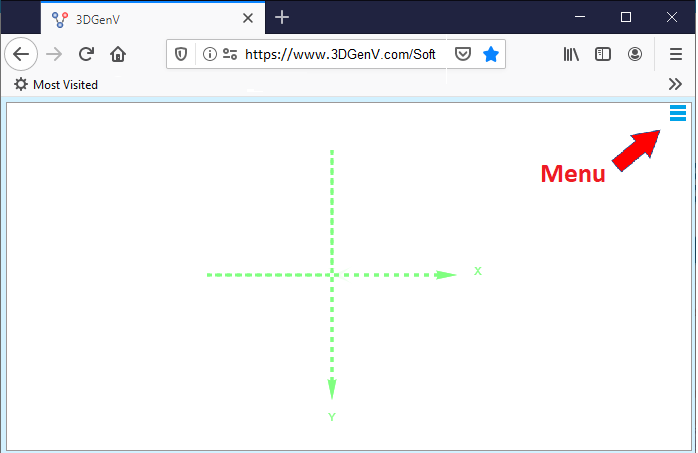
Explore examples
Pull down the main menu and click on « Examples... » ...

... the following window appears:
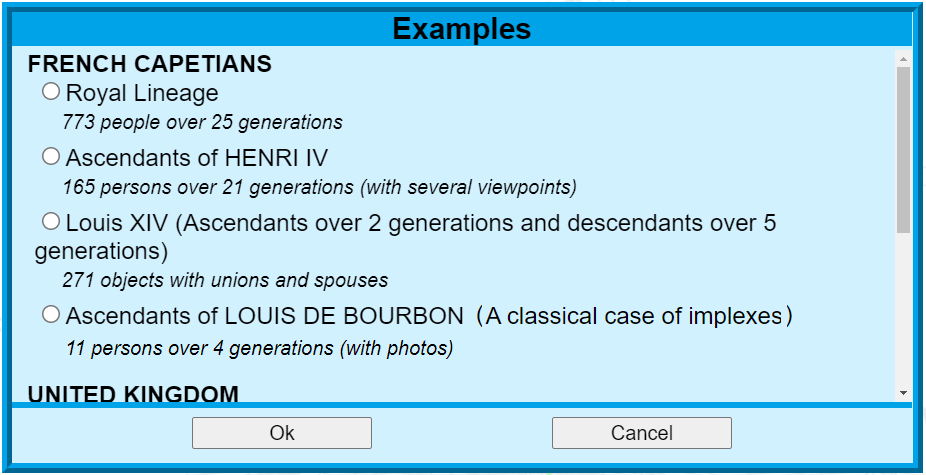
Select an example by clicking on the corresponding radio button and press « Ok ». After a loading time, the chosen tree is displayed on the screen.
The manipulations are intuitive but you can always refer to the online documentation (« Help » menu).
Some examples include photos. To make them appear, press the « I » key on the keyboard.
Note: All of these examples refer to european royal families whose history is in the public domain. However, this is not a historian's work. They are there for illustration only and make no claim to completeness or even accuracy.
Test your GEDCOM
A standard format
GEDCOM is a standard file format allowing the exchange of genealogies between different pieces of software (cf. Wikipedia). Almost all genealogy pieces of software support this standard, and whichever one you use, you should have no problem exporting your work.
Important: Your GEDCOM file must be encoded in UTF-8 so that accented or special characters are correctly recognized. Most pieces of software allow this encoding but not all of them offer it by default. So check this point when exporting (it is often an option in the export command). If your software does not support UTF-8, you will be able to convert your file, after exporting it, with an open-access text editor (e.g. Notepad++).
Important: A chronological consistency of events is necessary in that it conditions the correct positioning of individuals
in the generated trees. At the time of import, an algorithm checks this consistency and alerts you to any date
incompatibilities. Most often, it will be errors in entering dates (ex: 1768 instead of 1758),
but it can sometimes be an error on the person (it is common to find homonyms on the same period in the same place).
Any anomalies on individuals or families are indicated with their identifiers, for example:
Incompatible dates between individual 'I437 - Mary Martin (1768)' and family 'F76' (difference of 18 years for 2 generation(s))
If your software does not provide access to these identifiers (they are often created on the fly at the export time), you can use a free GEDCOM editor, such as Ancestris, which will allow you to find all the objects, individuals and families, using their identifiers.
Test yours
Pull down the main menu and click on « Import... ».
The standard file selection window appears. Navigate to the location where your file is and select it.
By default, the « .ged » and « .gedcom » extensions are available.
You can change them (« All files » extension) at the bottom right of this window.

After confirming your choice, the file will be read and checked.
 To learn more about this phase, refer to the documentation but if you have not modified the
file exported from your favorite software, you should not encounter any problems.
To learn more about this phase, refer to the documentation but if you have not modified the
file exported from your favorite software, you should not encounter any problems.
You will then have access to the content which looks like this:
 This list can be sorted and filtered according to different criteria.
Details are provided by the documentation. The previous example is sorted by year (of birth)
then by first name and last name. The filter limits the list to individuals whose first name begins with 'char'.
The number of individuals filtered is shown to the right of the filter.
This list can be sorted and filtered according to different criteria.
Details are provided by the documentation. The previous example is sorted by year (of birth)
then by first name and last name. The filter limits the list to individuals whose first name begins with 'char'.
The number of individuals filtered is shown to the right of the filter.
 At the bottom of the list is information about the selected individual.
It vary according to the choices made in the right part of the window.
At the bottom of the list is information about the selected individual.
It vary according to the choices made in the right part of the window.

It is from this list that you can later trigger the generation of your trees by selecting an individual and the characteristics you want.
Voilà! you know enough to get started.